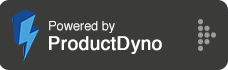SegMate Checkbox
Step 1:
Select INTEGRATIONS from the main menu, and click the add button from the top right to integrate the service.
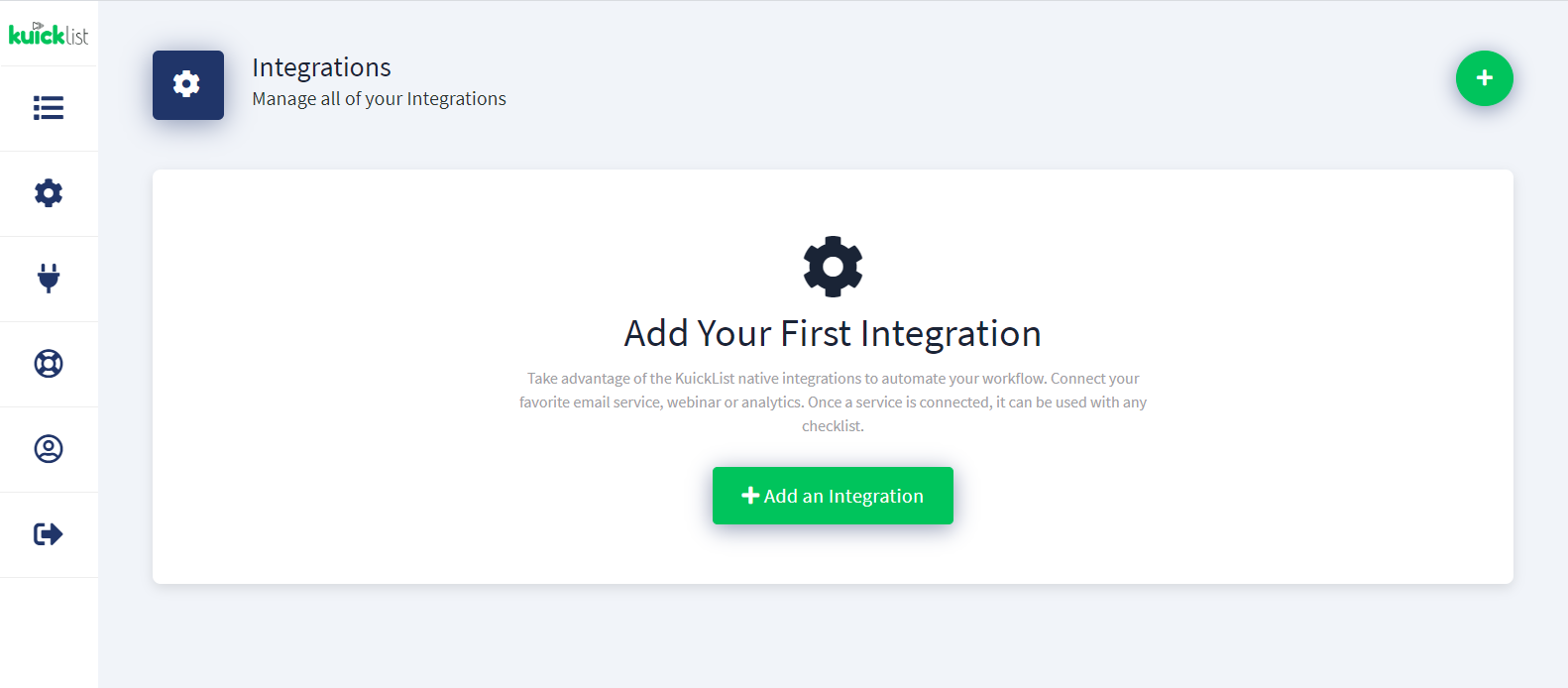
Step 2:
Give a nickname, Select SegMate from the dropdown, Write your SegMate account's EMAIL & PASSWORD, and hit the Save button.

Step 3:
Click the settings button from the top right of the checklist.

Step 4:
Select Integrations from Side Menu, Select your SegMate account, Fan Page, and Checkbox from the dropdown, and click the save button to apply the changes.

Step 5:
When using the SegMate checkbox you must define the whitelist domain for this checkbox inside the Segmate checkbox settings.

Step 6:
Also, add this domain inside the SegMate Whitelisted Domains section.