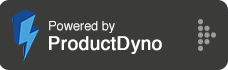How to integrate with iContact?
Step 1:
Go to the INTEGRATIONS from the main menu.
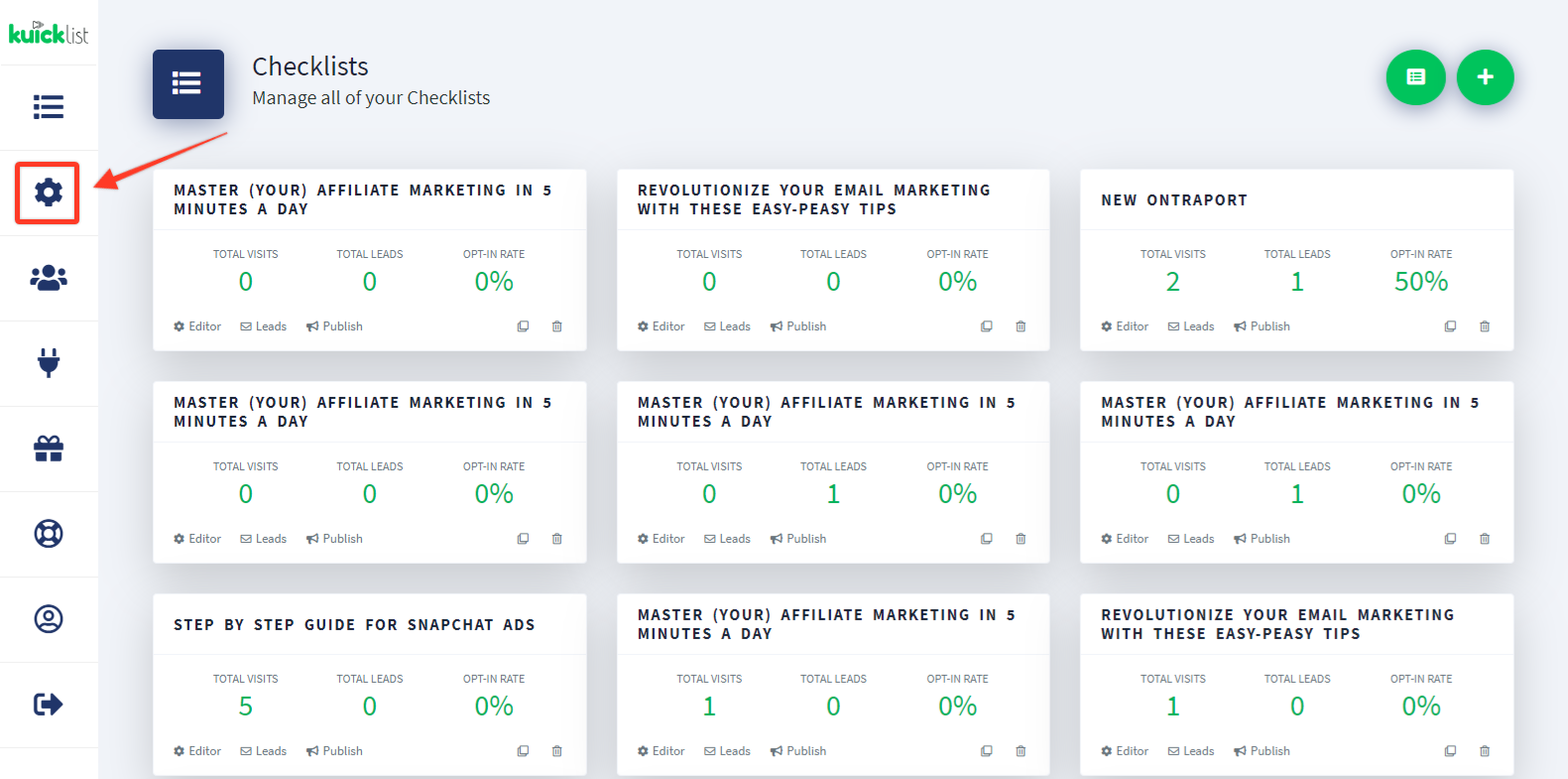
Step 2:
Click the add button from the top right to integrate the service with your checklist.
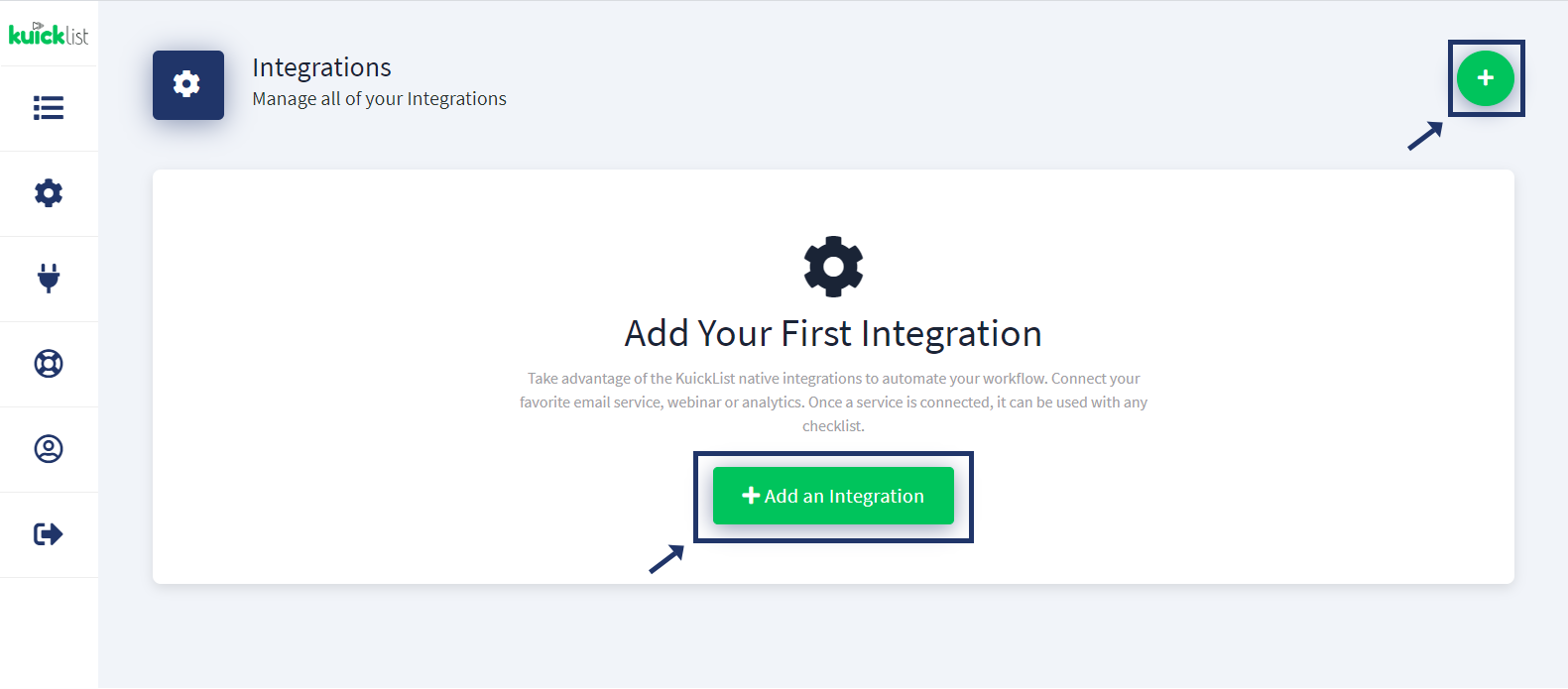
Step 3:
Go to the iContact account and SELECT Settings & Billing from the top right then go to iContact Integrations.
Step 4:
Create a Custom API Integrations by clicking the CREATE button from the right.
Step 5:
Copy Application ID, Username/Email Address & Password.
Step 6:
Name your service (Reference).
Select the iContact from the SELECT SERVICE dropdown.
Paste the copied APPLICATION ID & API PASSWORD from iContact & the ACCOUNT USERNAME/EMAIL then click the SAVE CHANGES button.
Step 7:
Go back to Checklist and select any Checklist by clicking Editor Link.
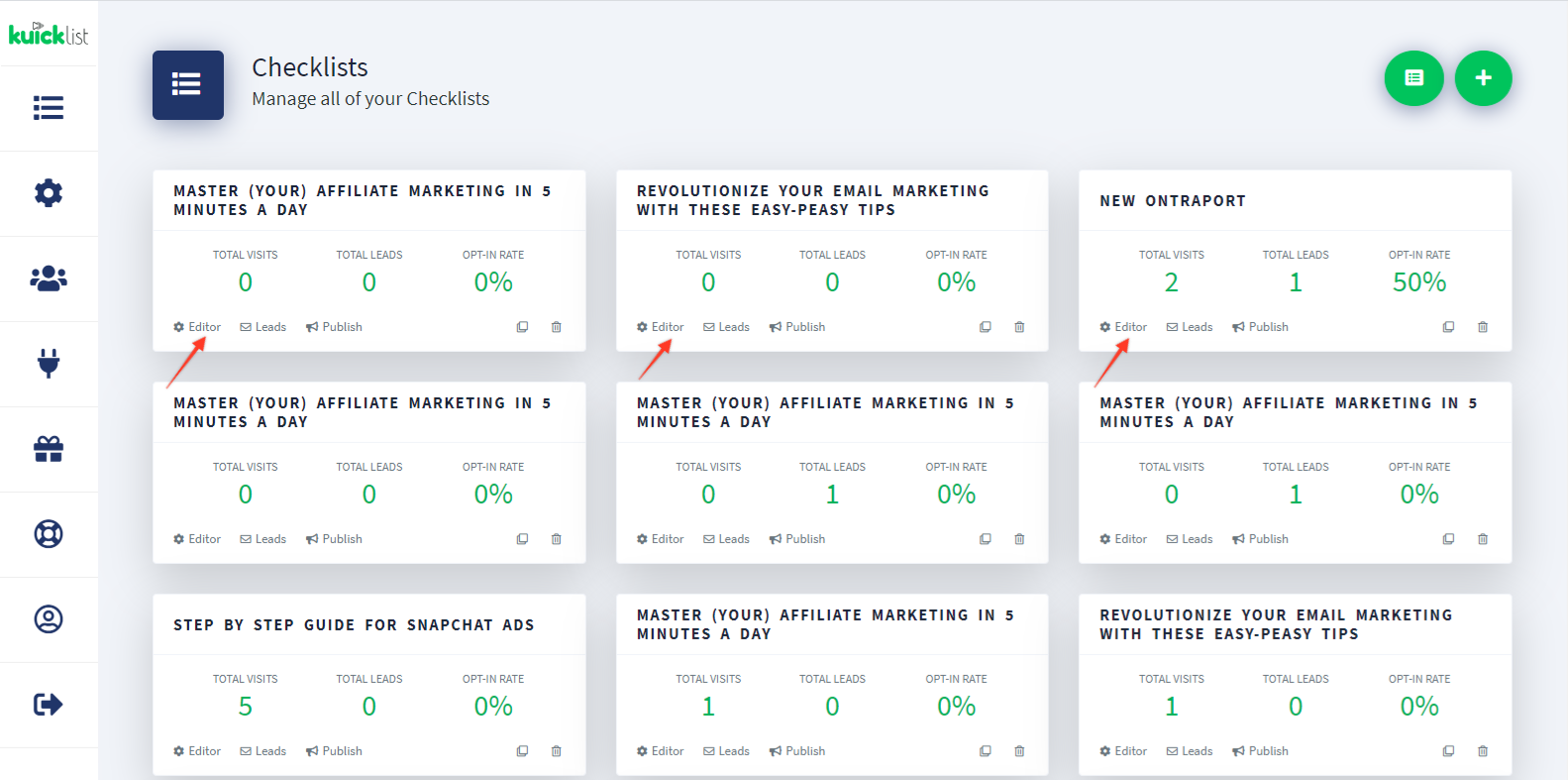
Step 8:
Go to Checklist Settings from the top right of the Checklist.
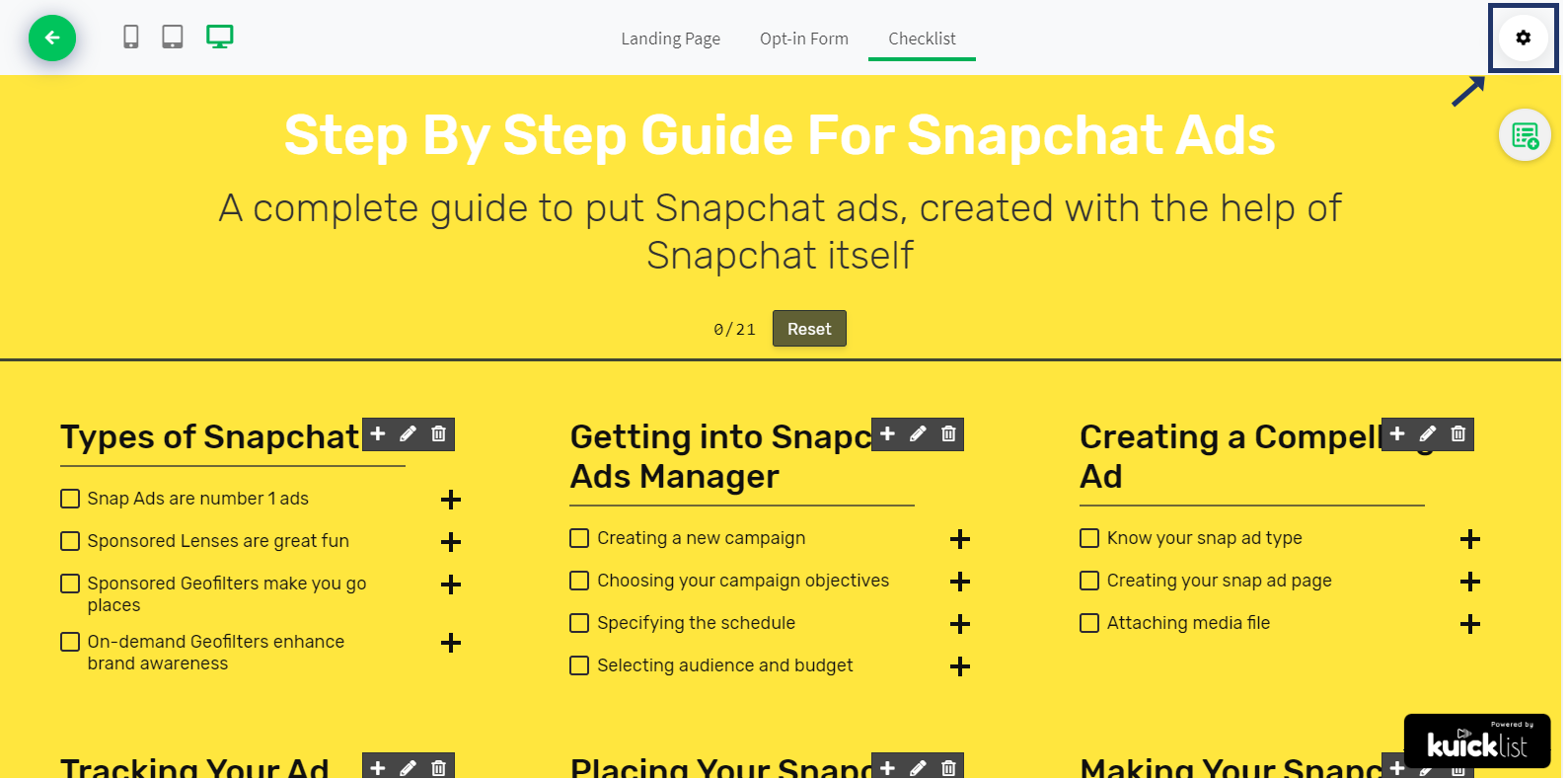
Step 9:
SELECT Integration from the Side menu then selects your Service & the list from the dropdown and click the SAVE button.
Note: When someone subscribes to your CHECKLIST, the lead will be transferred to your iContact account.