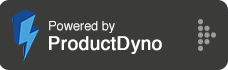How to integrate with EmailOctopus?
Step 1:
Go to the INTEGRATIONS from the main menu.
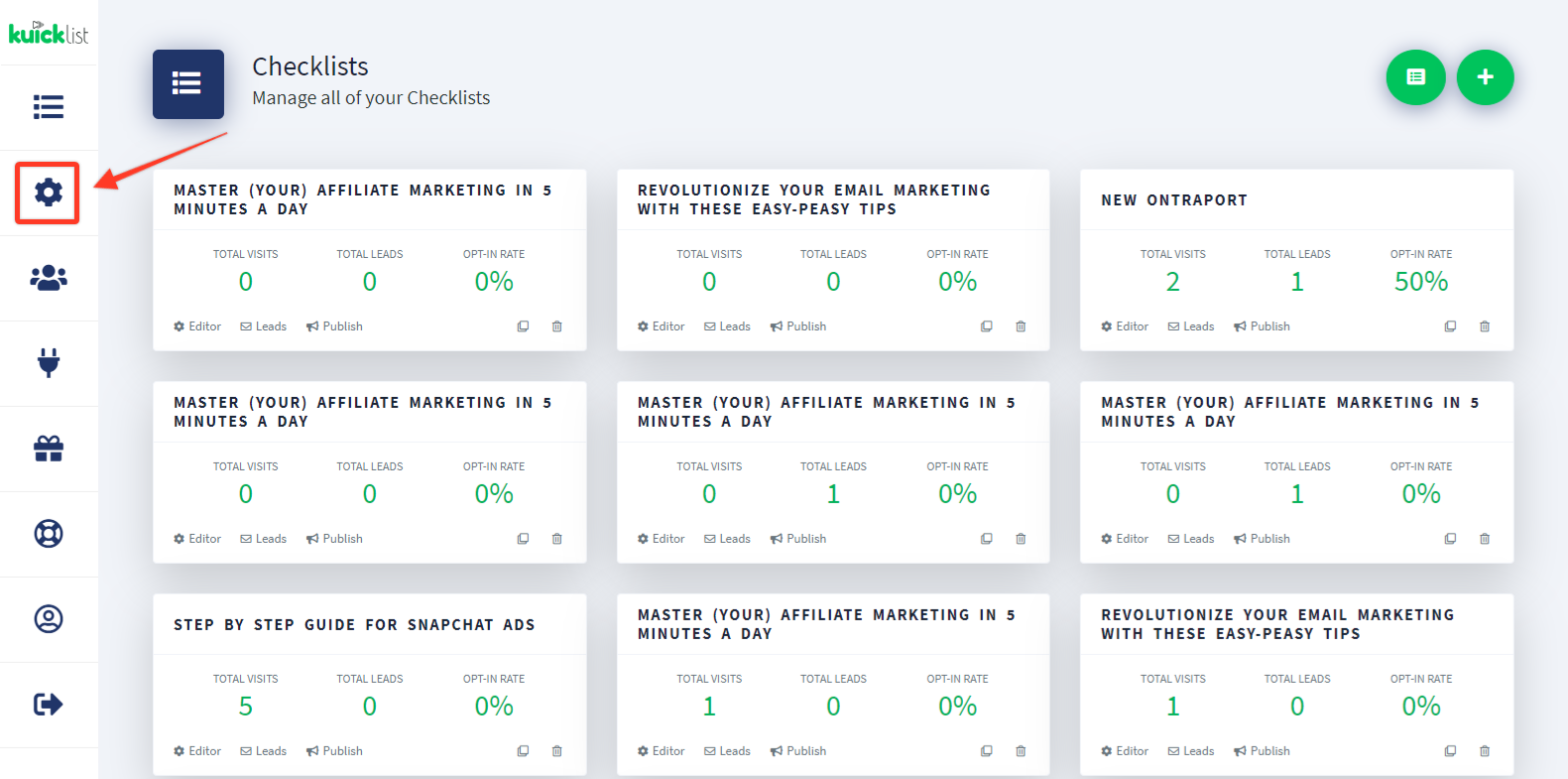
Step 2:
Click the add button from the top right to integrate the service with your checklist.
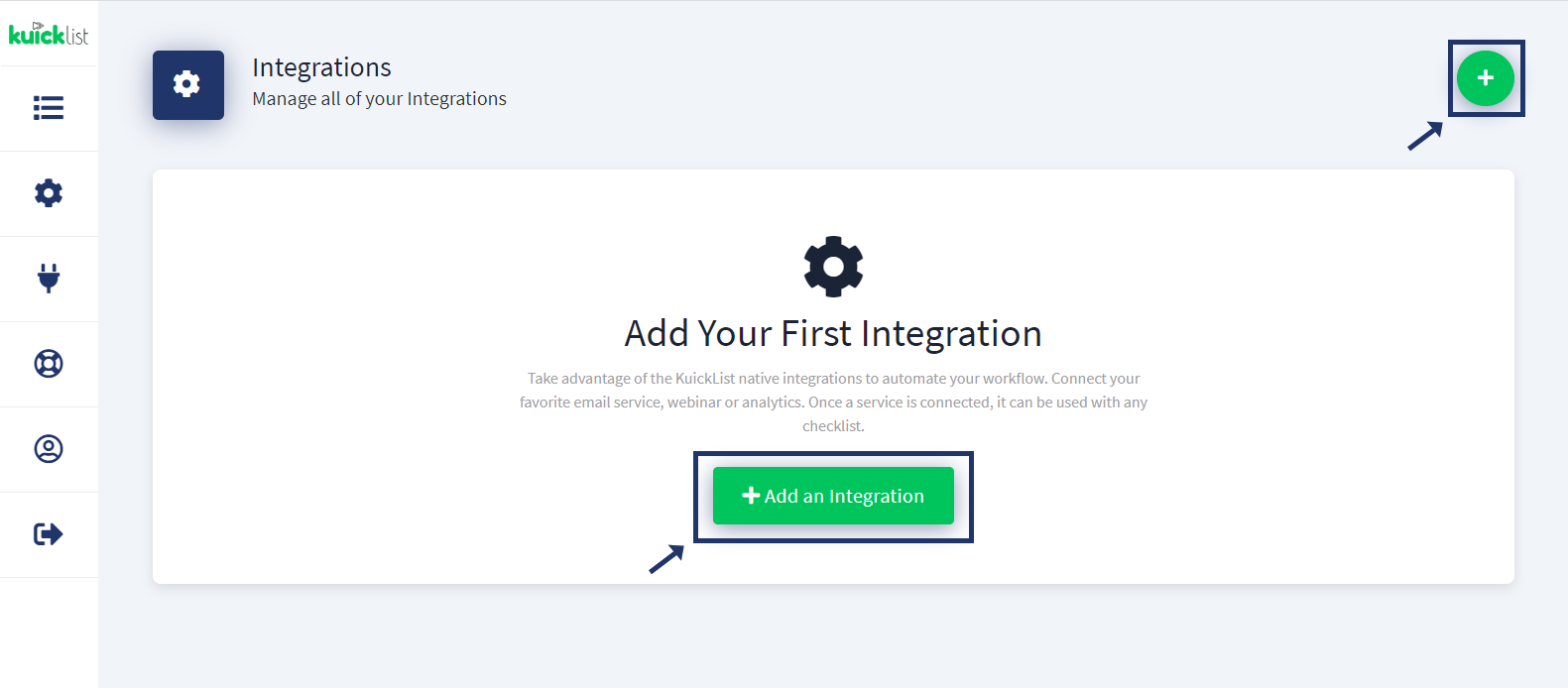
Step 3:
Go to the EmailOctopus account and SELECT Integrations and API KEY then go to developer API.

Step 4:
Copy API Ke by clicking the COPY TO CLIPBOARD button from your API keys.

Step 5:
Name your service (Reference).
Select the EmailOctopus from the SELECT SERVICE dropdown.
Paste the copied API KEY from the EmailOctopus account and click the SAVE button.

Step 6:
Go back to Checklist and select any Checklist by clicking Editor Link.

Step 7:
Go to checklist settings from the top right of the checklist.

Step 8:
SELECT Integration from the Side menu selects your service & the list from the dropdown & click the SAVE button.

Note: When someone subscribes to your CHECKLIST, the lead will be transferred to your EmailOctopus account.