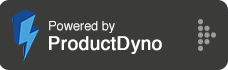How to integrate with ActiveCampaign?
Step 1:
Go to the INTEGRATIONS from the main menu.

Step 2:
Click the add button from the top right to integrate the service with your checklist.
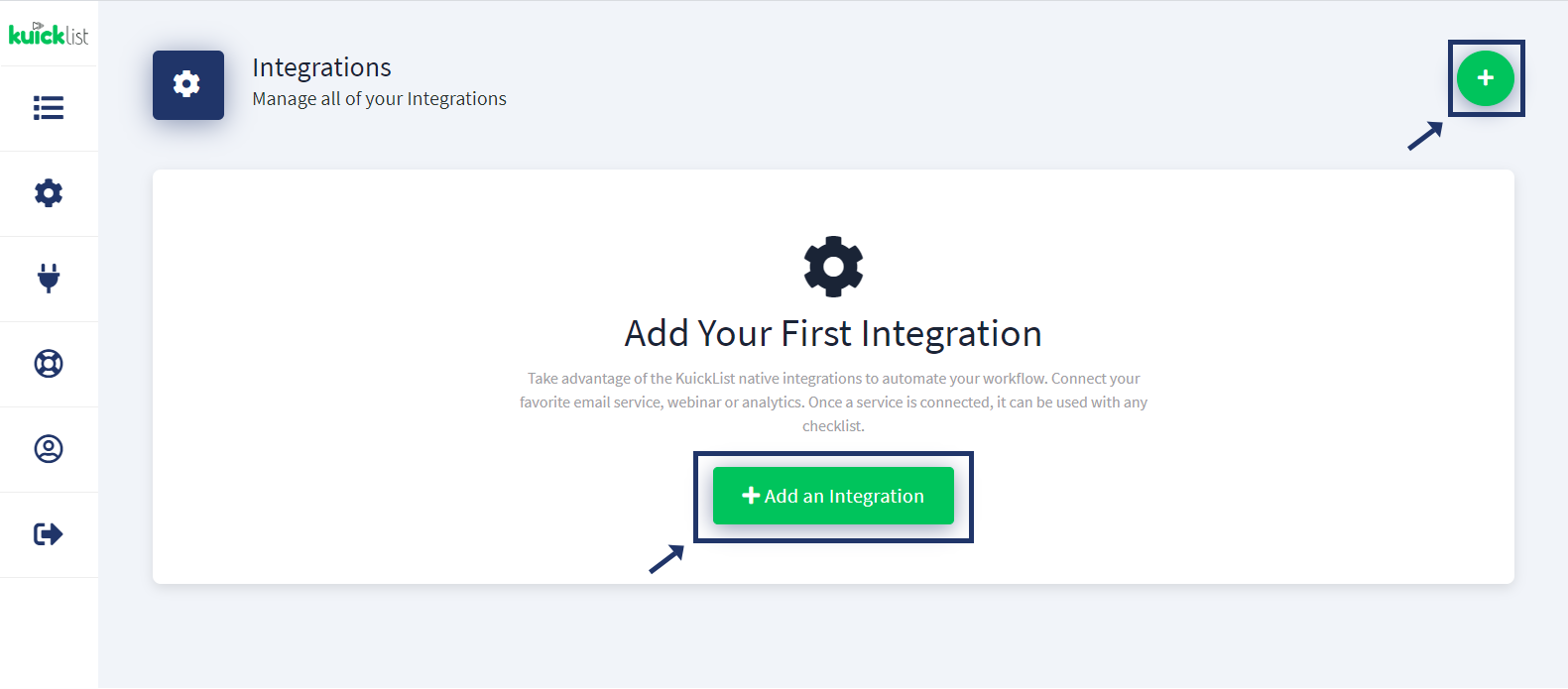
Step 3:
Go to the ActiveCampaign account and CLICK settings from the Side Menu.
Go to Developers Option from the sidebar of Settings.
Copy the URL & KEY from Developers Settings.

Step 4:
Name your service (Reference).
Select the ActiveCampaign from the SELECT SERVICE dropdown.
Paste the copied API URL & API KEY from ActiveCampaign and click the SAVE CHANGES button.

Step 5:
Go back to Checklist and select any Checklist by clicking Editor Link.

Step 6:
Go to Checklist Settings from the top right of the Checklist.

Step 7:
SELECT Integration from the Side menu then selects your Service & the list from the dropdown and just click the SAVE button.

Note: When someone subscribes to your CHECKLIST, the lead will be transferred to your ActiveCampaign account.