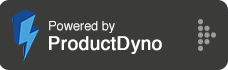How to setup Checklist Completion Pop-Up
Step 1:
You can enable the Checklist Completion Pop-Up by clicking the setting icon button on the top right.
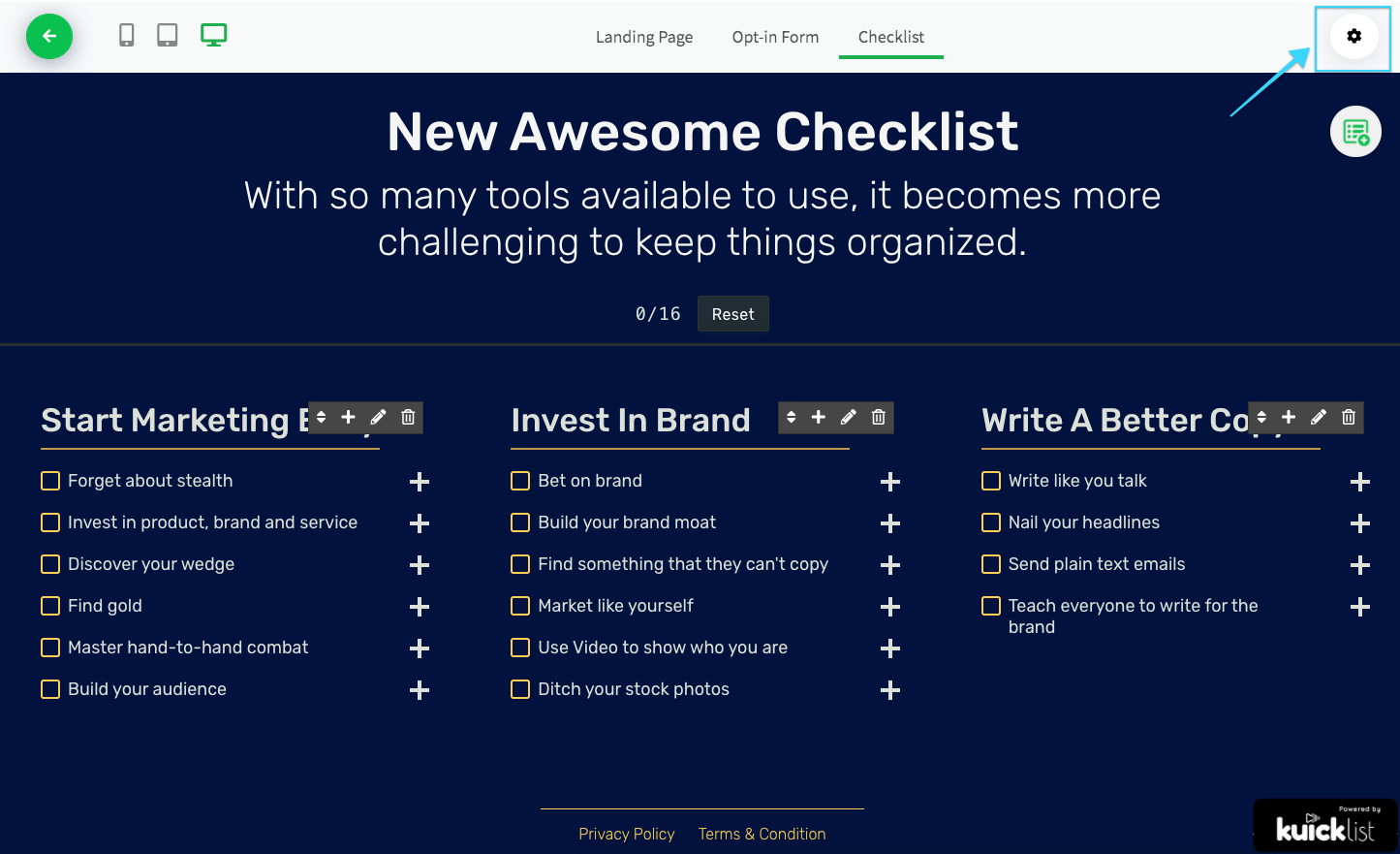
Step 2:
Select 'Completion Pop-Up' from the side menu, and Enable the Switch.
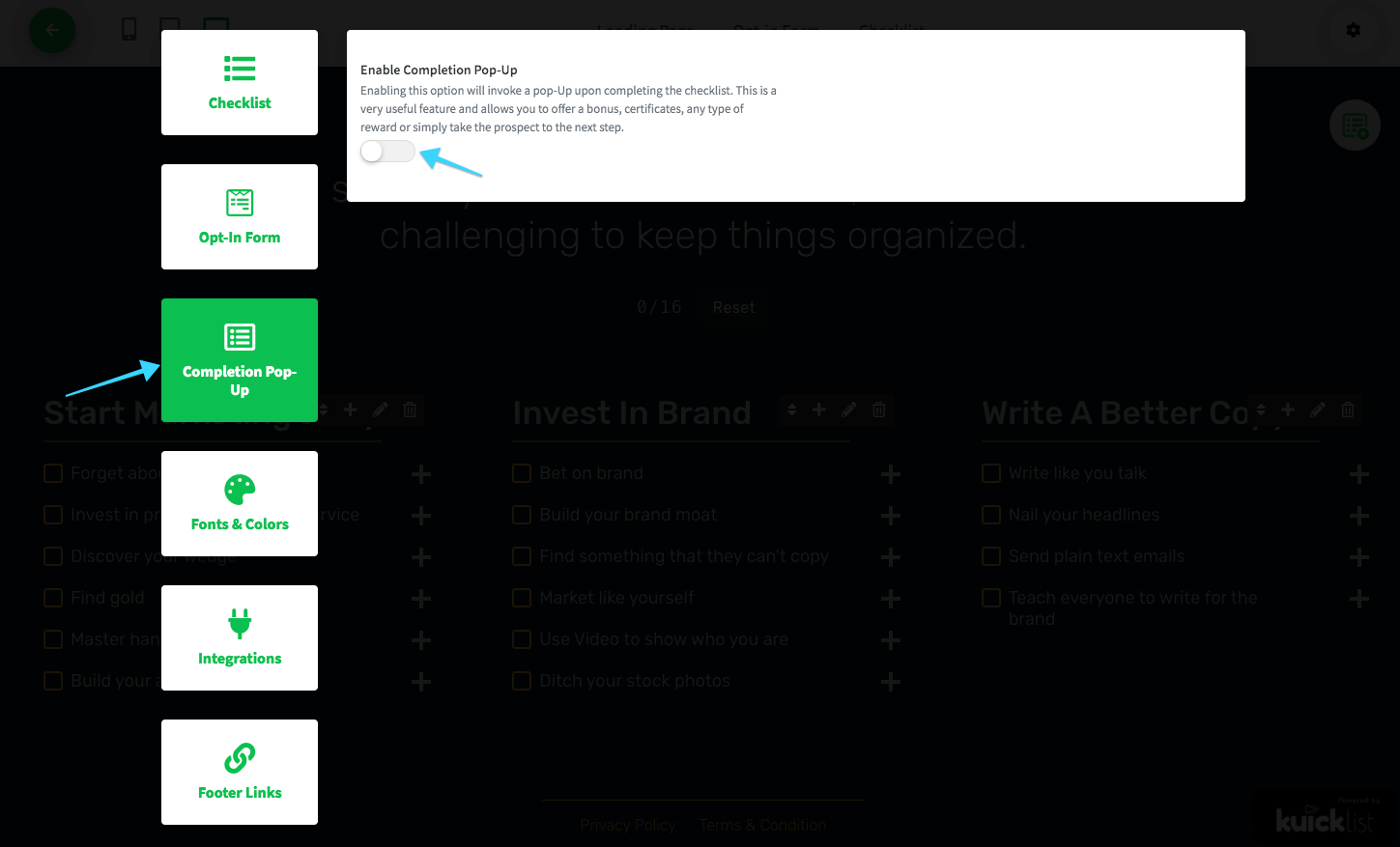
Step 3:
You'll notice fields when you turn the switch on, make changes according to your need.
Step 4:
Click the save button to apply changes.
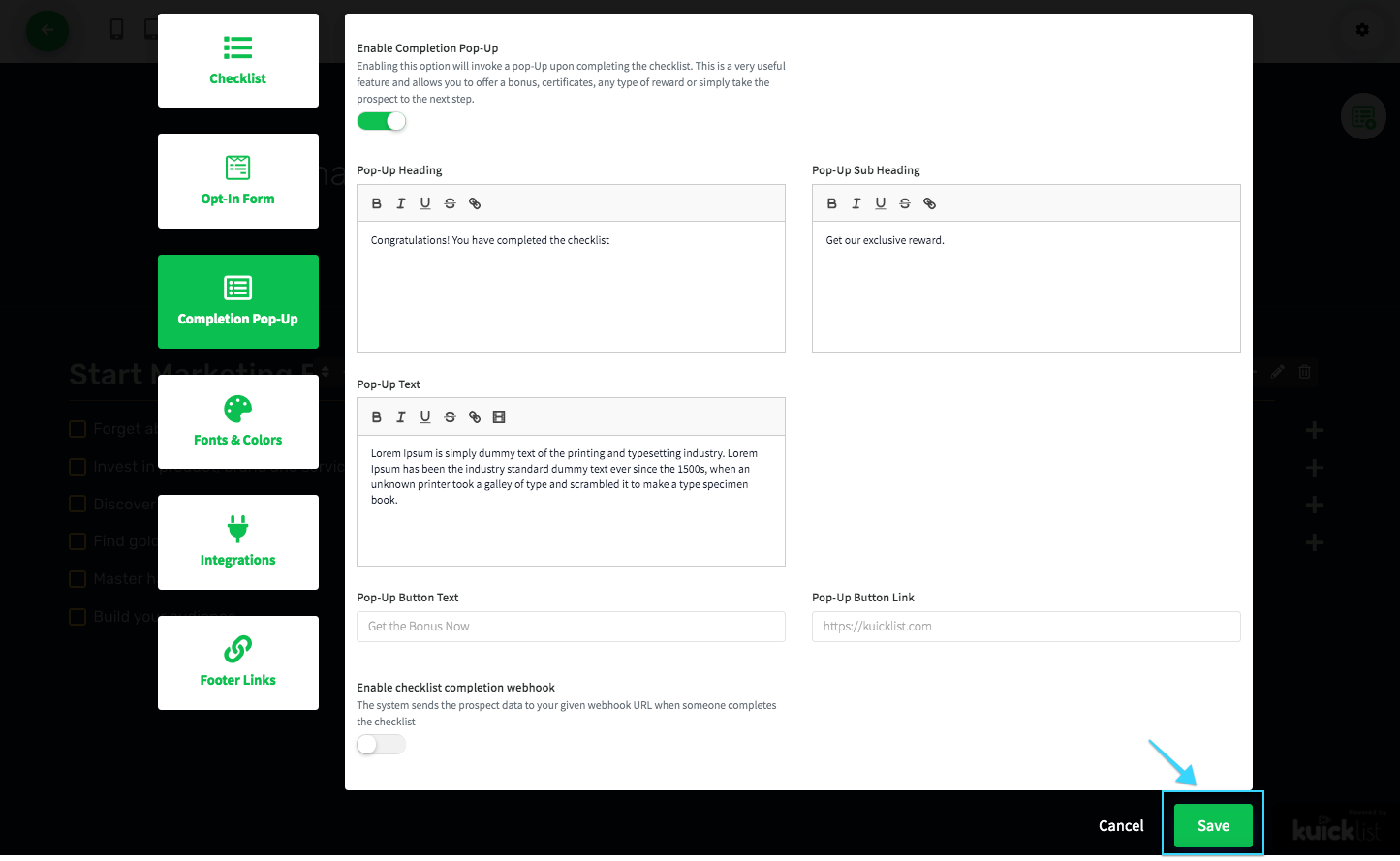
Step 5:
Once you save the changes you'll see the additional tab name 'Completion Pop-up' on the top bar.
Step 6:
Click the tab to see the preview of your Completion Pop-Up.

Step 7:
You can change the look and feel of your Completion Pop-up, by clicking the setting icon button on the top right and selecting the Fonts & Colors, Scroll down to the Completion Pop-up section and change the color according to your theme.
Step 8:
And click the save button to apply the changes.
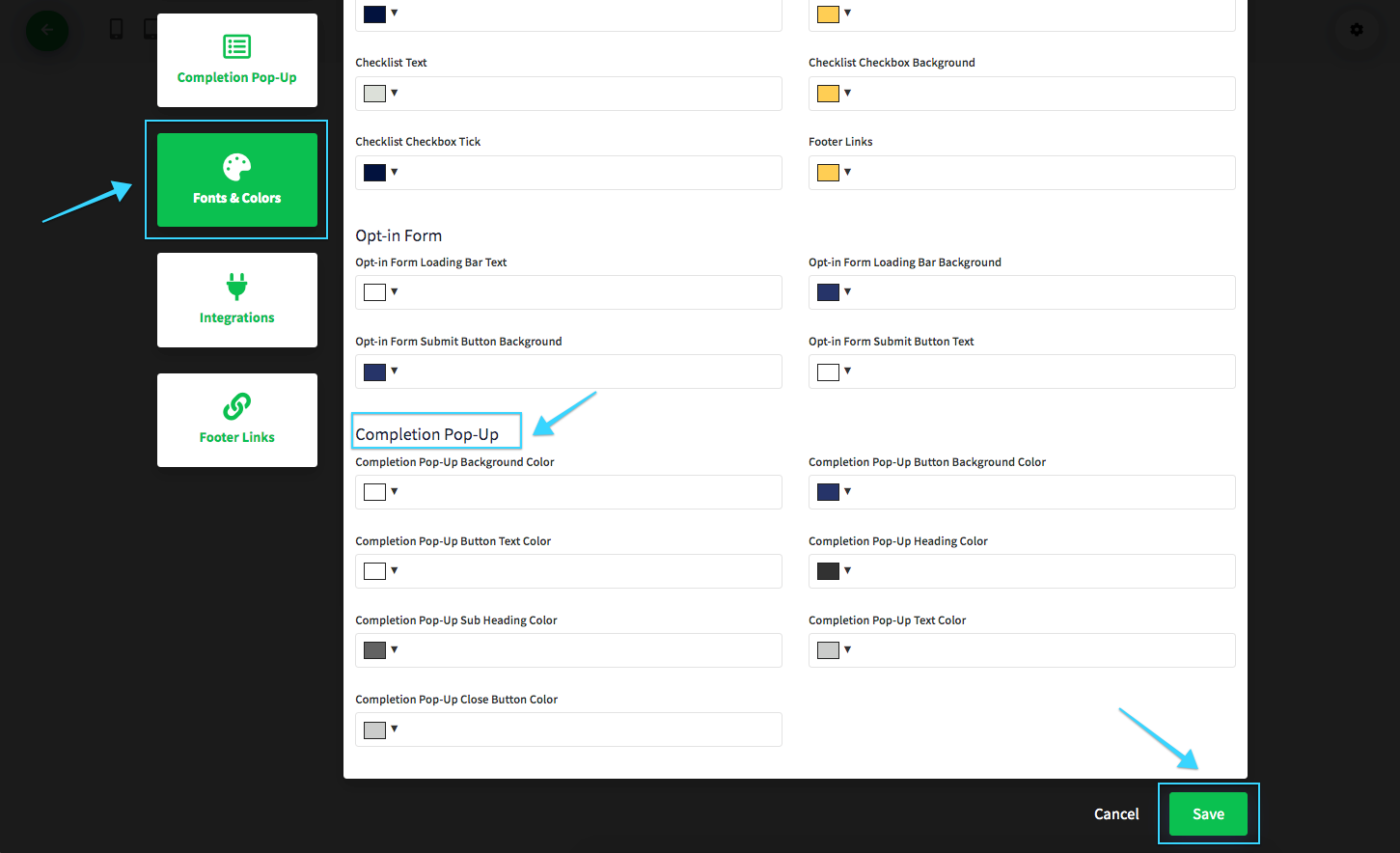
Note: This Pop-up will show when the user completes the checklist.
Tip: This feature is useful when you wanna pitch the user for your product or provide a reward.